Our IconCMO mobile apps for Apple and Android are designed for you to log into your database with parishioner login credentials. This will bring you into a nice mobile interface and directory that will work on your iPhone or Android device.
Don’t have a parishioner username and password?
Here’s how you get them.
- In IconCMO, go to Web-Services: WS Setup: Parishioner Security.
- Type in your last name and click Find. (You need to be in the system as a household with a household email address to get parishioner login credentials.)
- Click on the blue Access type to change it to Read-Write or Read Only.
- Read Only will only let you see your information and read the online directory.
- Read-Write lets you change your own personal and contact information and read the online directory.Click on the blue Access Type to change it to Read-Write or Read Only.
If your access level is already correct, just click it a couple times to rest the access type so you can email the credentials to yourself.
- Click Send Email.
- You’ll receive an email that has the church phone number, a username for you, and a link to set up your password. Click on the link and set up your password.
- Now, you have parishioner login credentials: you have the church phone number, a username, and a password for the parishioner’s module. Open up the mobile app on your phone and log into it using these credentials.
And you’re set. You now have a mobile user interface to view (and possibly edit) your own information, and you have a searchable online directory.
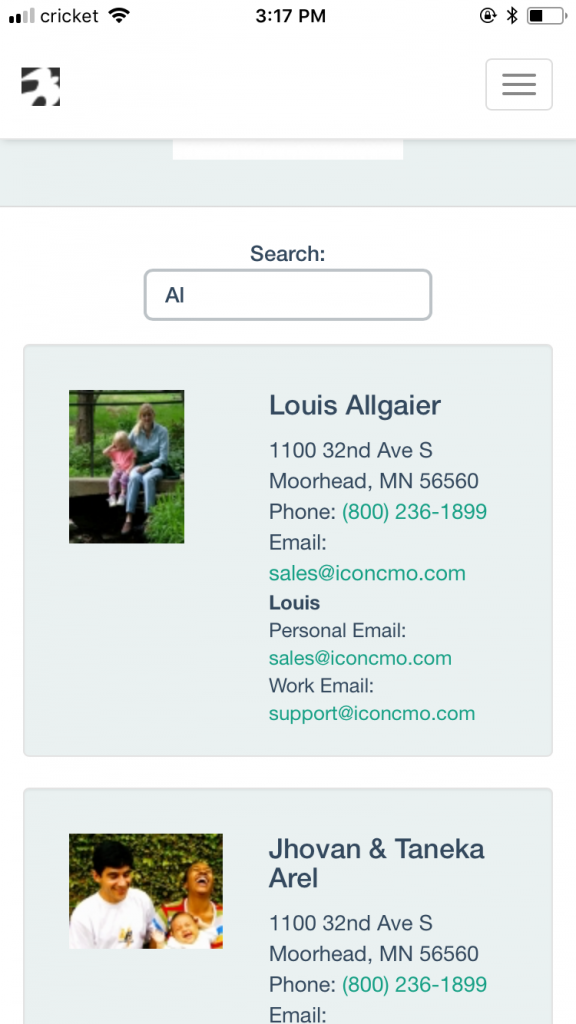
Let us know what you think. At Icon Systems, we’re always working to make sure you have the very best of church management software to support your ministry.
The post Set Up IconCMO Mobile Apps appeared first on IconCMO Blog.


